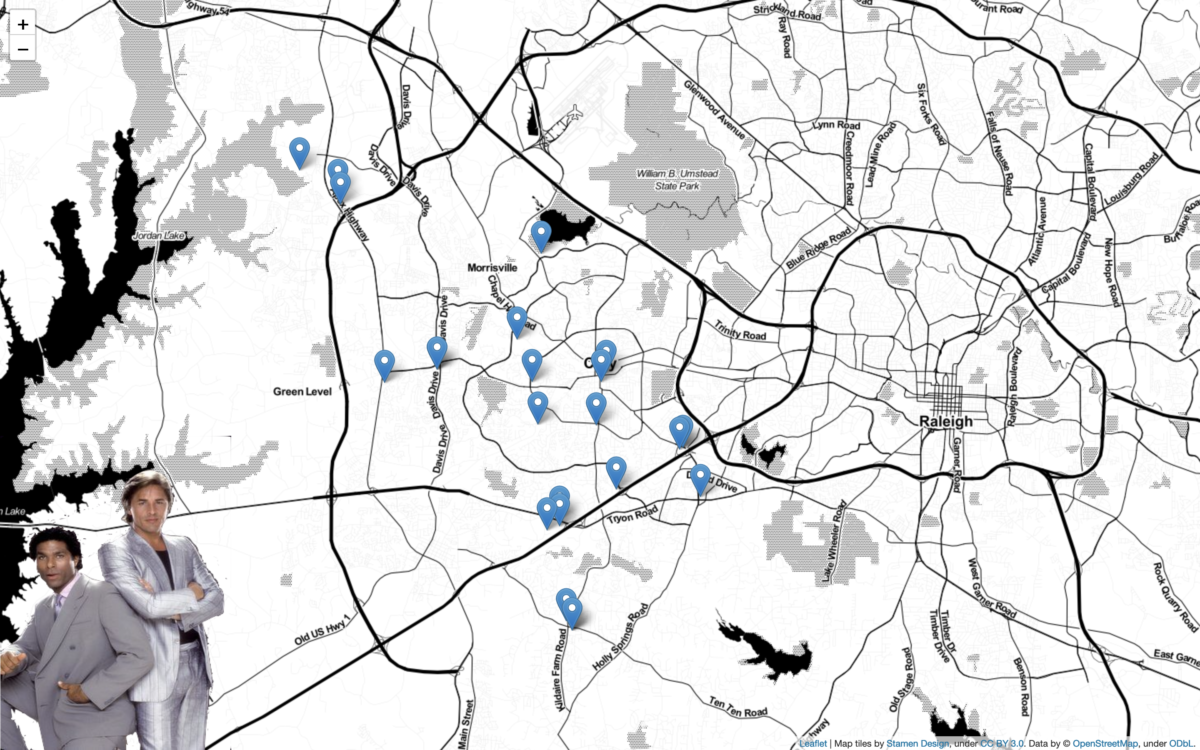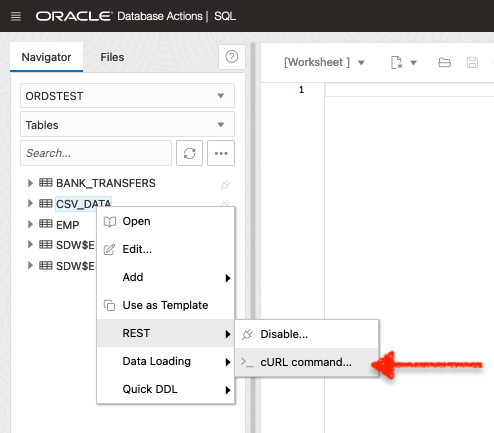Tag: Oracle REST Database Services
-
User Guide: Oracle database in a Podman container, install ORDS locally, and access a SQL Worksheet on localhost
Summary The title says it all. I’ve run through this about ten times now. But I’ll show you how to start a Podman container (with a volume attached) and install ORDS on your local machine. And then, once installed, we’ll create and REST-enable a user so that the user can take full advantage of Oracle…
Written by
-
Oracle Database REST APIs and Apple Automator Folder Actions
The plan was to create an ORACLE REST endpoint and then POST a CSV file to that auto-REST enabled table (you can see how I did that here, in section two of my most recent article). But, instead of doing this manually, I wanted to automate this POST request using Apple’s Automator application… Me…two paragraphs…
Written by

-
Python and the Oracle Autonomous Database: Three Ways to Connect
Watch the deep dive videos: Part I Part II Part III Welcome back I finally had a break in my PM duties to share a small afternoon project [I started a few weeks ago]. I challenged myself to a brief Python coding exercise. I wanted to develop some code that allowed me to connect to…
Written by
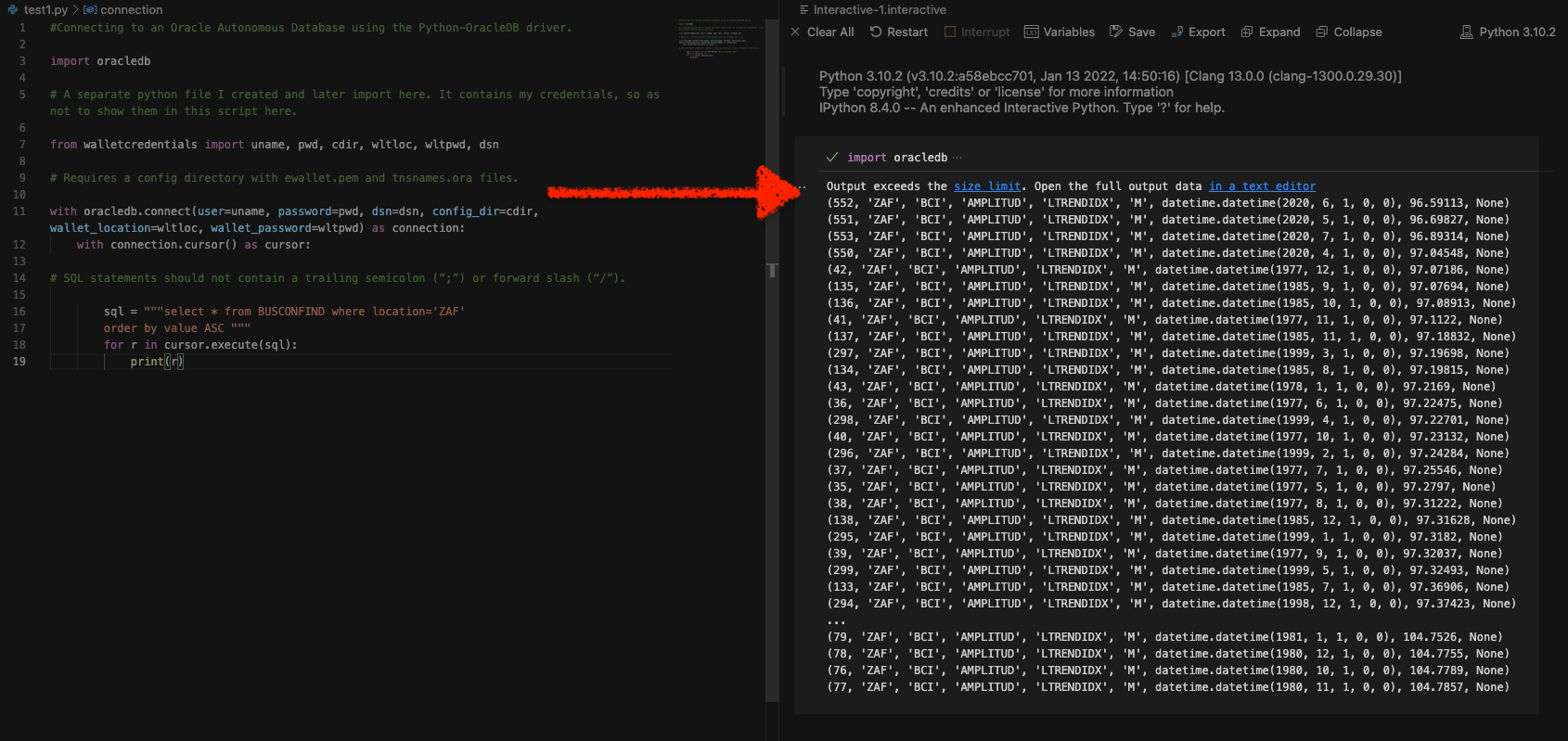
-
More fun with Medium story stats, JSON, Python, Pandas, and Oracle SQL Developer Web
That’s right; I’m back again for yet another installment of this ongoing series dedicated to working with Medium.com story stats. I first introduced this topic in a previous post. Maybe you saw it. If not, you can find it here. Recap My end goal was to gather all story stats from my Medium account and…
Written by
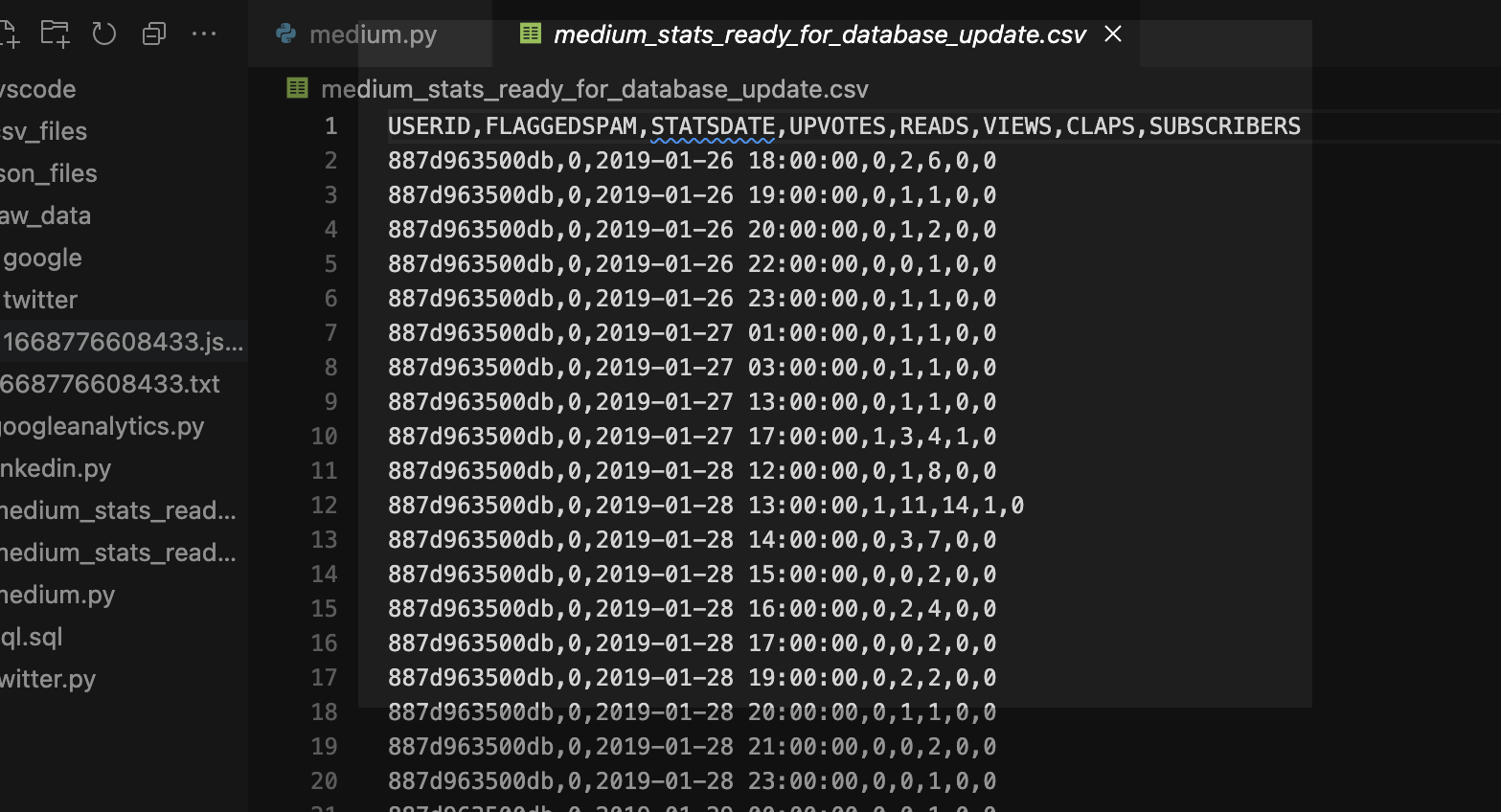
-
Fun with Python GET requests, Medium stats, and the Oracle Autonomous Database
I feel so silly for posting this because you’ll quickly realize that I will have to leave things unfinished for now. But I was so excited that I got something to work, that I had to share! If you’ve been following along, you know you can always find me here. But I do try my best…
Written by
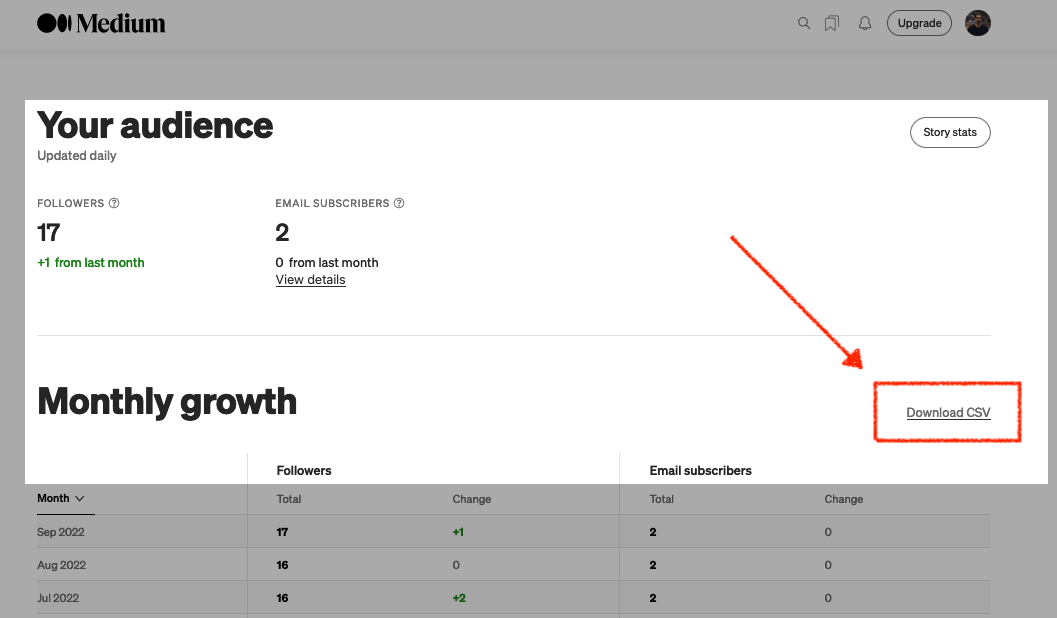
-
Oracle REST APIs: A LiveLabs review
Recently Jeff and I were invited by the Oracle Developers and Developer Relations teams to do a walkthrough of a LiveLabs workshop, “How to Build Powerful and Secure REST APIs for Your Oracle Autonomous Database.” We spent about 90 minutes moving through selected labs in the workshop. Luckily they recorded it for us; you can…
Written by
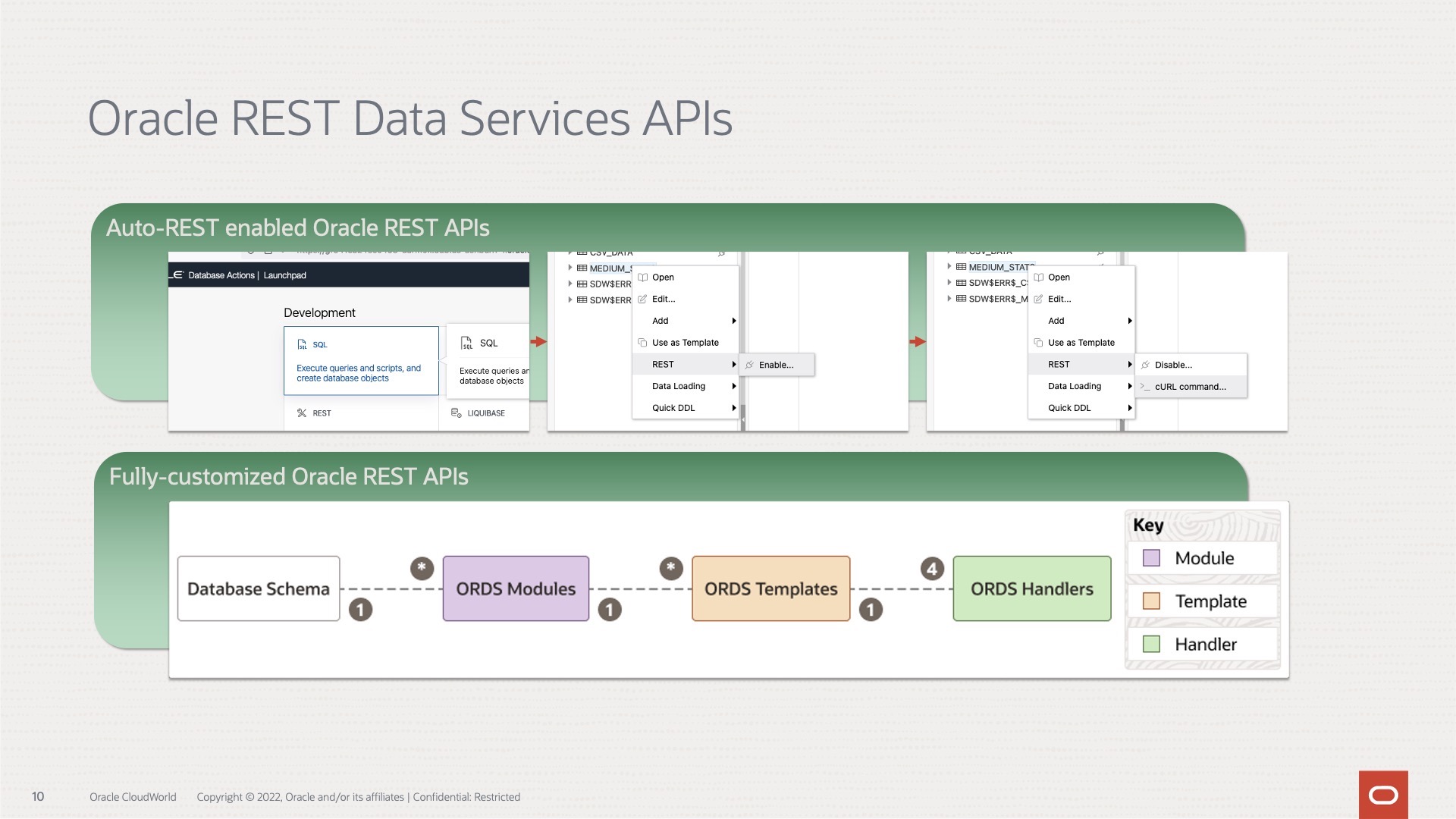
-
Python POST requests three ways with Oracle REST Data Services (ORDS)
The simple POST request It was bugging me that I couldn’t perform a simple Python POST request to an ORDS REST-enabled table. I don’t mean to convey that this isn’t possible. Up until very recently, I wasn’t able to do this. Luckily I had a few hours free, so I took to the docs to…
Written by
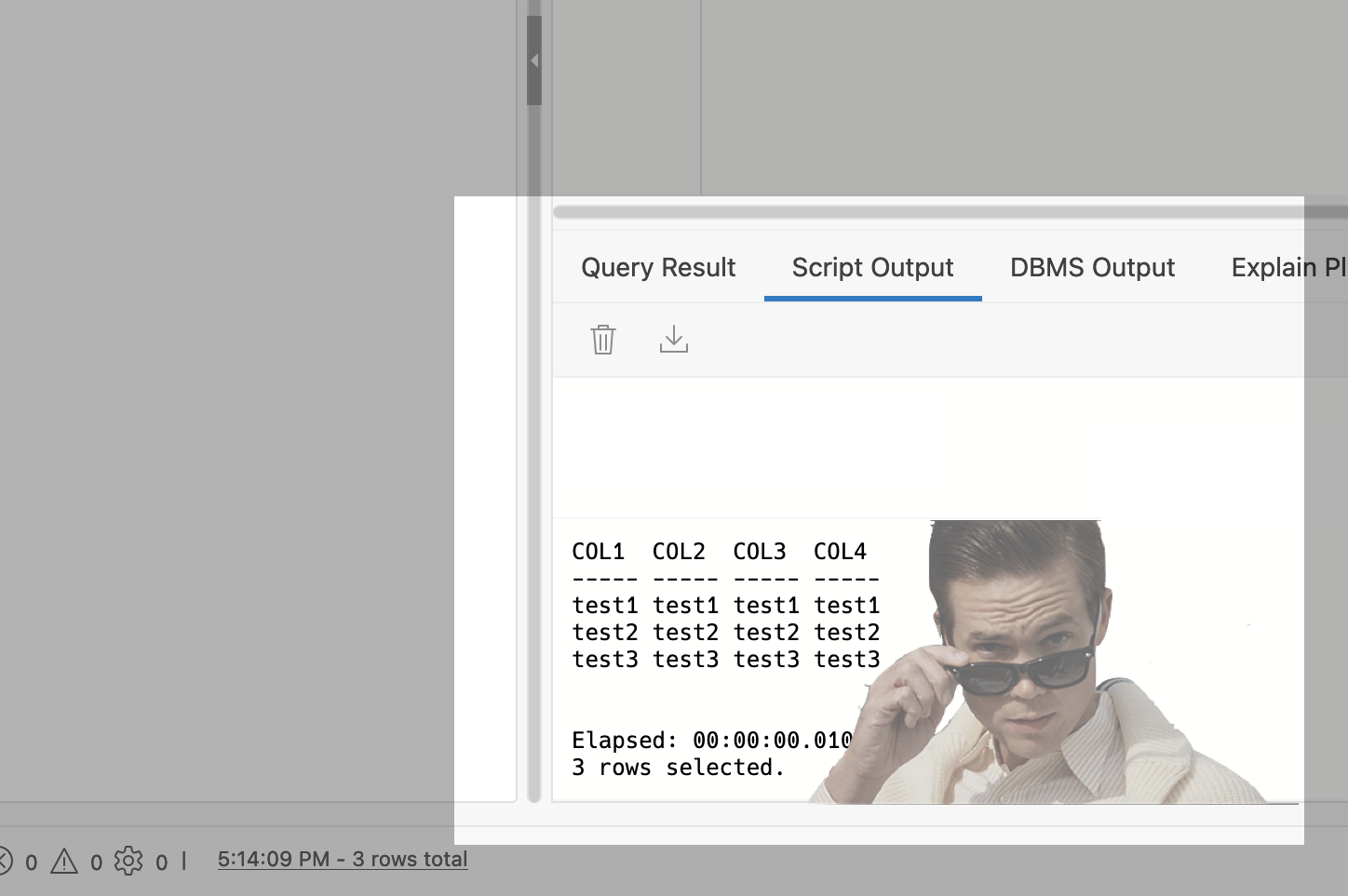
-
Python + Folium + Oracle REST APIs (aka ORDS)
Willkommen I stumbled upon a new [to me] python library called Folium. It’s a mapping tool that enables python developers (or is it programmers, which is less offensive?) to visualize data on a Leaflet map. About folium Folium makes it easy to visualize data that’s been manipulated in Python on an interactive leaflet map. It…
Written by