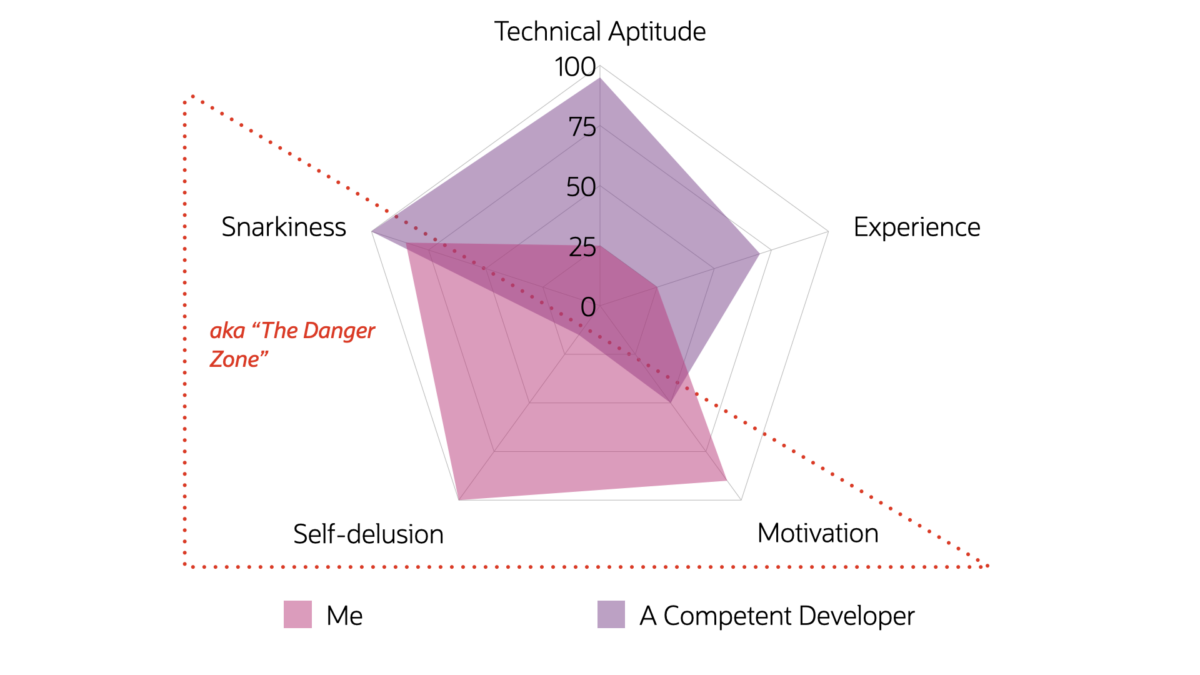Tag: Data Cleaning
-
Using Python Pandas to turn ISO Country Codes into a string to use as values for a SQL Query
Summary, code, resources Problem While querying a table (based on this dataset) with SQL, you realize one of your columns uses 3-character ISO Country Codes. However, some of these 3-character codes aren’t countries but geographical regions or groups of countries, in addition to the actual country codes. How can you filter out rows so you are left…
Written by
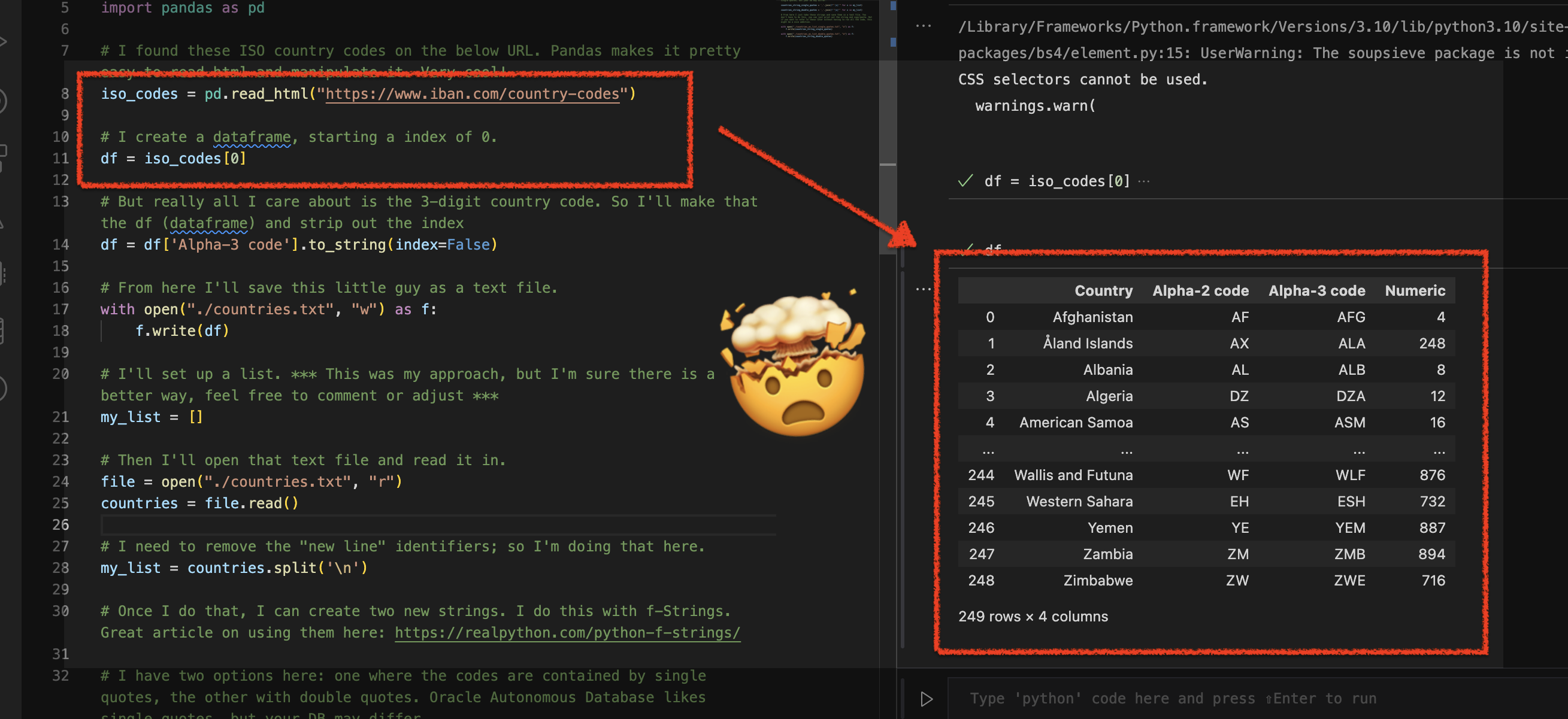
-
More fun with Medium story stats, JSON, Python, Pandas, and Oracle SQL Developer Web
That’s right; I’m back again for yet another installment of this ongoing series dedicated to working with Medium.com story stats. I first introduced this topic in a previous post. Maybe you saw it. If not, you can find it here. Recap My end goal was to gather all story stats from my Medium account and…
Written by
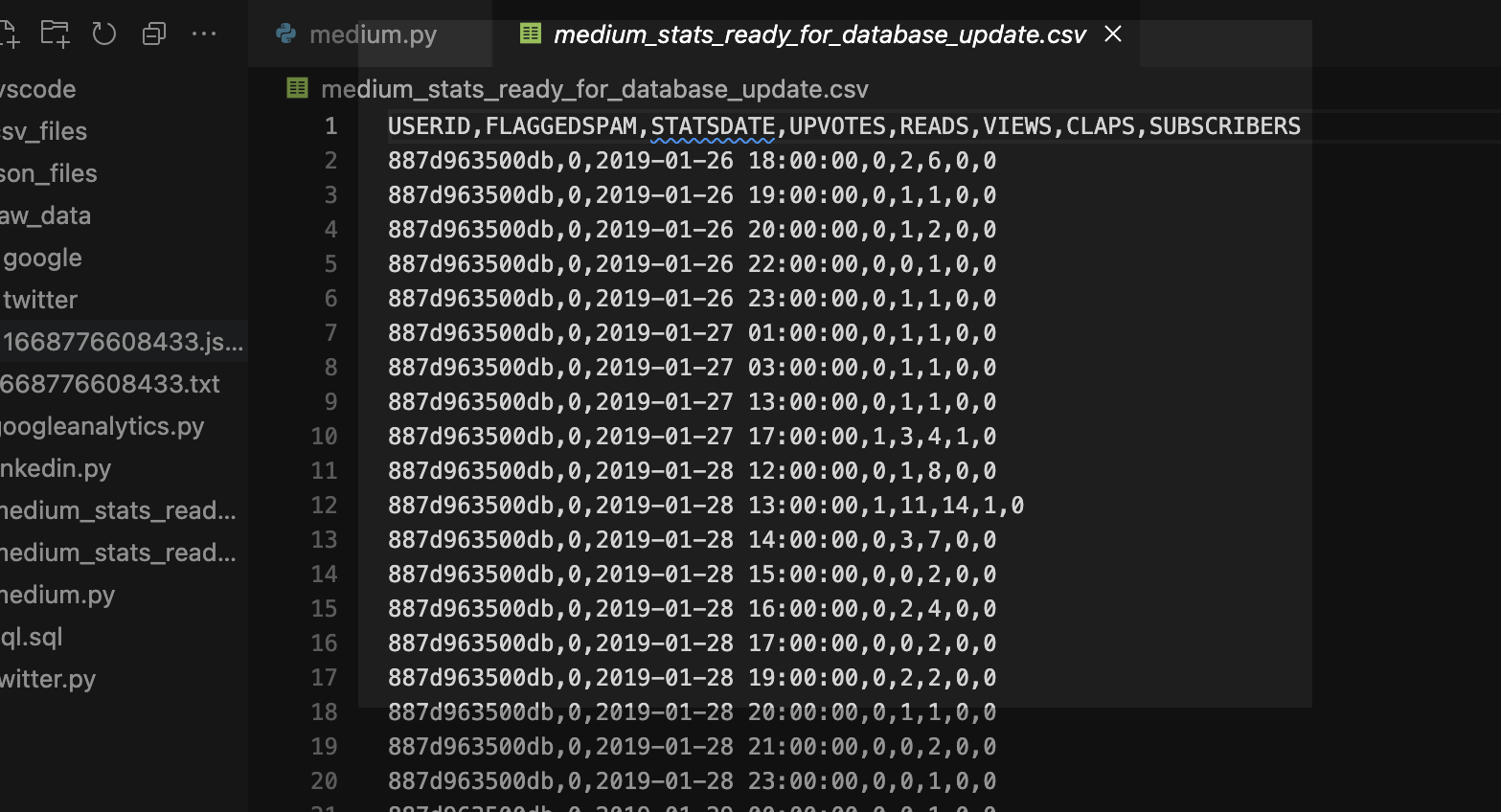
-
Updating VARCHAR2 fields in Oracle Database Actions
Update I’ve run into more problems with this python/flask/ords/adb app idea of mine. Turns out I’m too [developer] dumb to do some of the things that I’d originally envisioned. Now that I’ve become more familiar with python, flask, the Oracle Autonomous Database, and our Database Tools (like ORDS and Database Actions), I’m realizing that I…
Written by