Tag: ORDS
-
How to kill an ORDS process
How do I “kill” an ORDS process? FYI: This was all done on a MacBook, so…this may differ on a PC or Linux machine. Apologies m’Lord… Here are the options I’ve found to “kill” an ORDS process: It looks like we’ve included in our docs how to start ORDS (with the ords serve command), but…
Written by
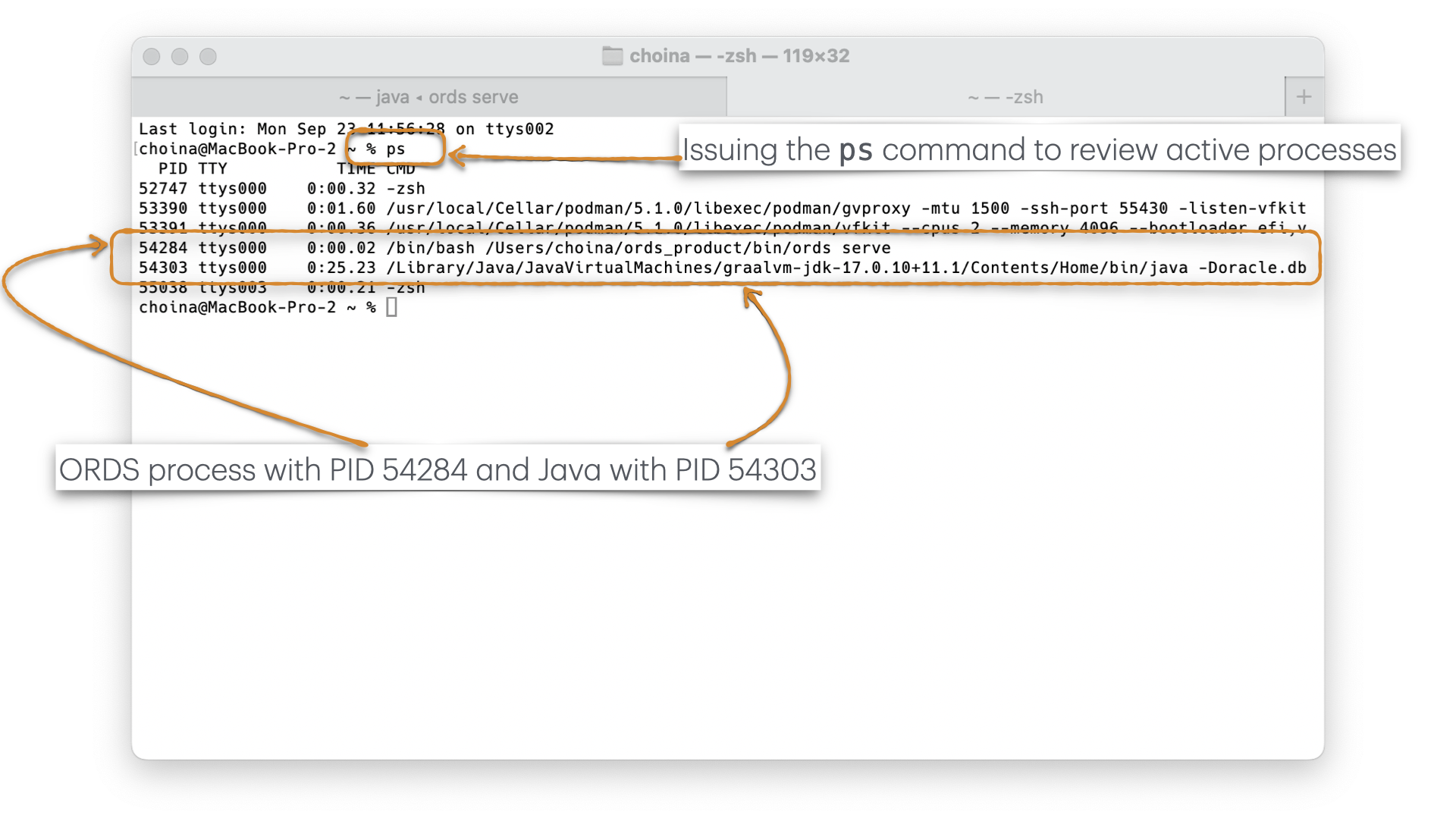
-
Extending ORDS with a Java plugin
About this article This article is a walkthrough and overview of setting up the example Java plugin that ships with ORDS. These plugins allow you to add functionalities and capabilities above what is possible with a standard ORDS configuration. In this example, the plugin allows you to use a name as a query parameter in an HTTP…
Written by
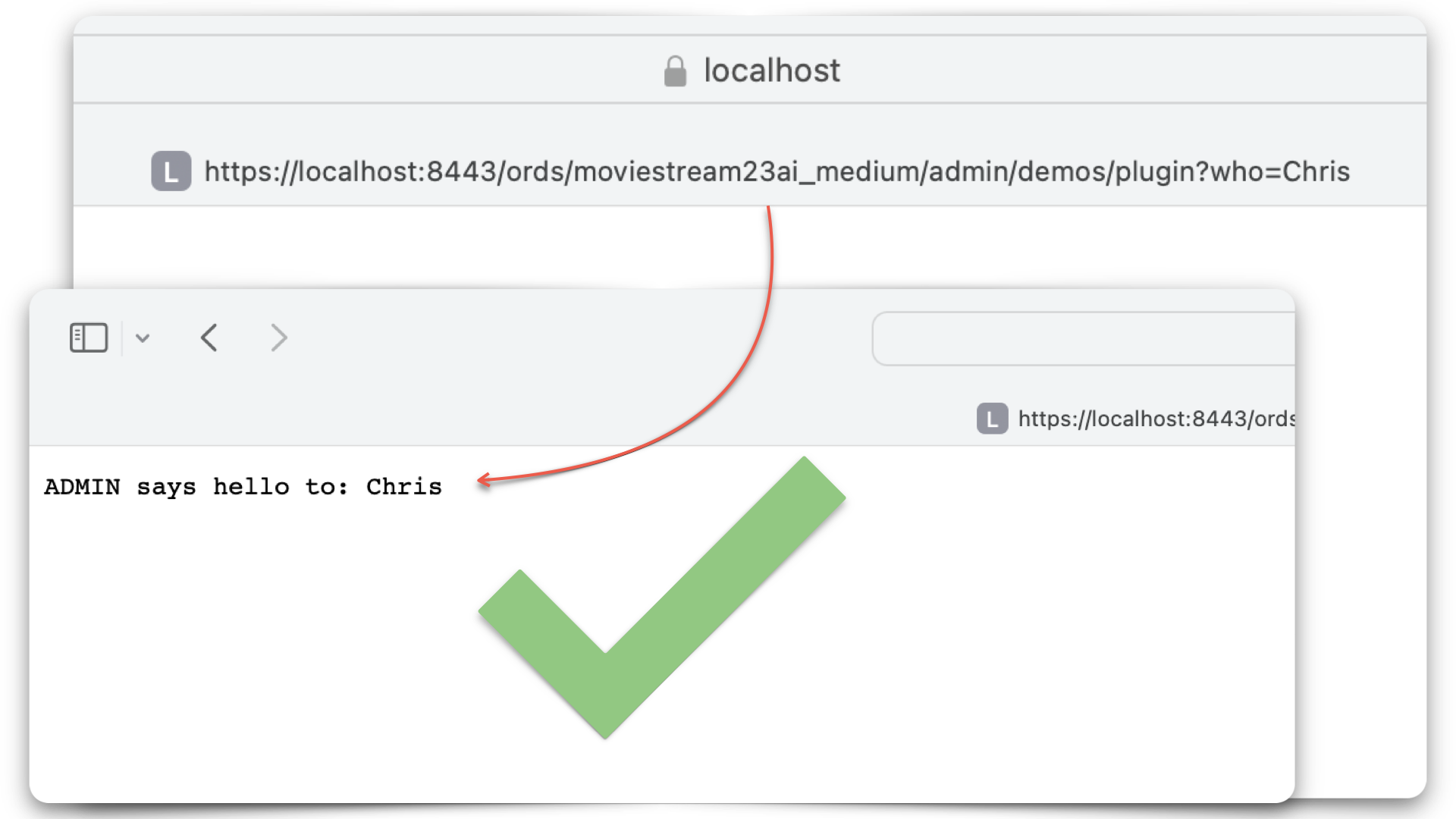
-
ORDS 24.2 Release Highlights
NOTE: This can be thought of as a “companion piece” to the official ORDS release notes 🤓. What is new in Oracle REST Data Services 24.2? New HTTPS Response Status Codes In response to various support requests and internal feedback, we’ve expanded on the existing ORDS Status Codes (the current list can be found here)!…
Written by

-
Random Access Memories: ORDS and JWTs
EXTRA EXTRA! ORDS now supports JSON Web Tokens (JWTs). You can find most of the details in the OAuth PL/SQL Package Reference chapter of the ORDS Developer’s Guide. ORDS JWT OAUTH parameters You’ll notice two new procedures in that package: OAUTH.CREATE_JWT_PROFILE and OAUTH.DELETE_JWT_PROFILE. After getting acquainted with them, I wanted to highlight three parameters of…
Written by

-
Build an ORDS API Resource Module, GET request with JavaScript fetch, display in HTML
Really trying to optimize SEO with that title 👆🏼! Recap 💡 All the code you’ll see in this post can be found in my moviestreamjs github repository.💡 This post is a continuation of a previous one, which can be found here. In this post, I’ll: If you are coming from the previous related post, then…
Written by
-
Create a view from a JSON Collection and REST-enable it with ORDS
The DBMS_CLOUD PL/SQL Package You can use this PL/SQL procedure (in the DBMS_CLOUD package) along with the file_uri_list URL (seen in the code below) to create and then add JSON documents to a JSON Collection (good info on JSON Collections in the Oracle database). In this example, we call this collection Movie_Collection. 👆🏻 This is…
Written by
-
The one ORDS command you NEED to know!
ords config list –include-defaults That’s it. Goodbye! I’m kidding, there’s more. But if you don’t feel like reading anymore, bookmark this post and return when you’re ready. Assuming you have ORDS installed, you too can execute the ords config list –include-defaults command to reveal almost all the configuration settings for your ORDS installation. Here is…
Written by
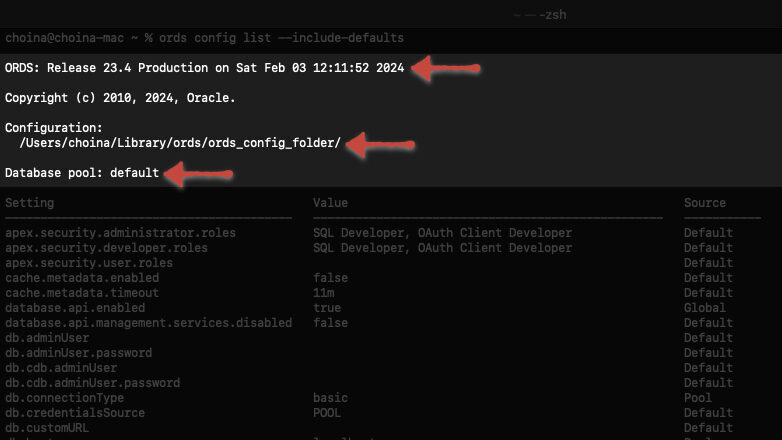
-
ORDS, JavaScript, the Fetch API, and HTML
I found JavaScript and HTML code here and here and “remixed” it to work with one of my sample ORDS APIs. Here is the result: Impressive, no? Care to try it out? Read on friend! References I’ll front load with all the necessary stuff. That way, you can bounce if you don’t feel like reading.…
Written by
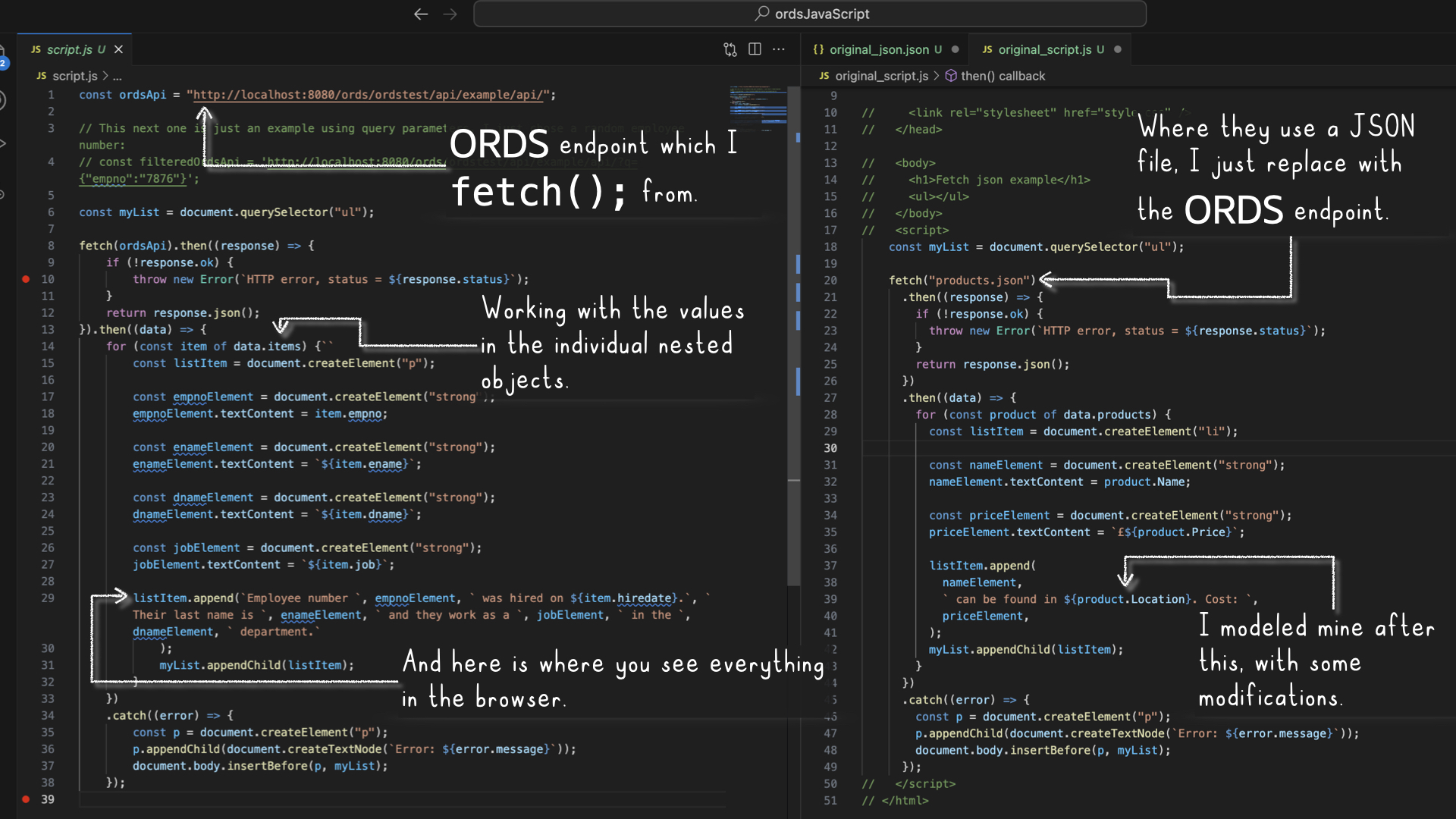
-
Tinkering: a SQL script for the ORDS_ADMIN.ENABLE_SCHEMA procedure
Post-ORDS installation Once you’ve installed ORDS, you need to REST-enable your schema before taking advantage of ORDS (I used to forget this step, but now it’s like second nature). RESOURCES: I’ve discussed ORDS installation here and here. I’d check both pages if you’re unfamiliar with it or want a refresher. ORDS.ENABLE_SCHEMA / ADMIN_ORDS.ENABLE_SCHEMA While logged into your…
Written by
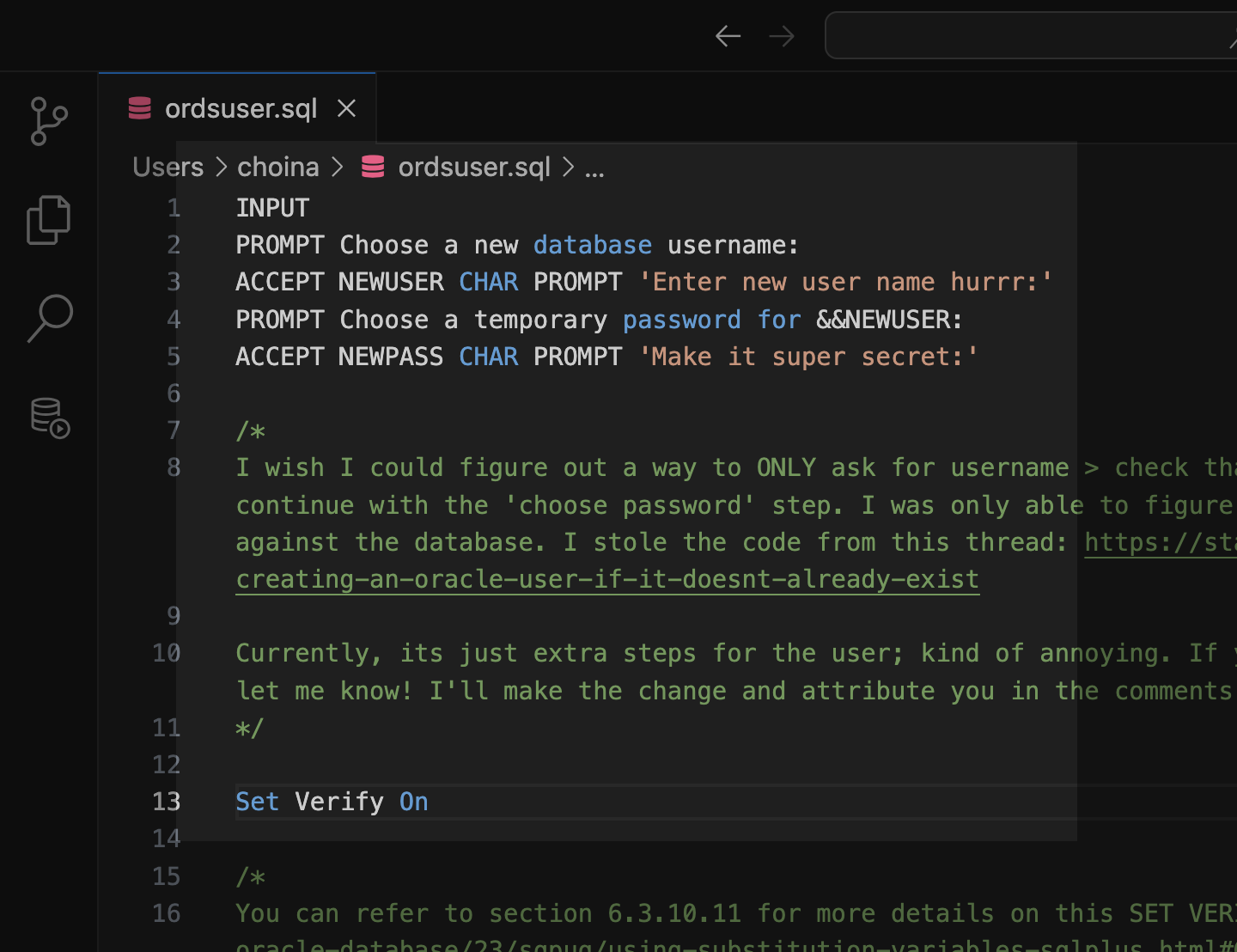
-
ORDS install considerations: choosing the correct host, port, service name, and pluggable database when the database is in a podman container
The other day, I wrote about how I had to start from scratch on my podman containers 😢. I’m now at the step where I need to reinstall ORDS in these two new database containers (21c and 23c). And since I’m doing this install yet again, I figured I would point out some things I’ve…
Written by