The other day, I wrote about how I had to start from scratch on my podman containers 😢. I’m now at the step where I need to reinstall ORDS in these two new database containers (21c and 23c). And since I’m doing this install yet again, I figured I would point out some things I’ve learned while doing this with podman containers. This post isn’t meant to be all-inclusive; I’m simply highlighting the areas that gave me the most trouble.
Lettuce begin
My assumptions are that you’ve downloaded the ORDS zip file or from a Yum repository (how-to article here). You’ve also set the ORDS configuration folder path and the ORDS product folder path (both are necessary steps for ORDS pre-installation). You can read up on that step here.
The ORDS Interactive Installer
Here, I’m installing ORDS with the Interactive Installer.
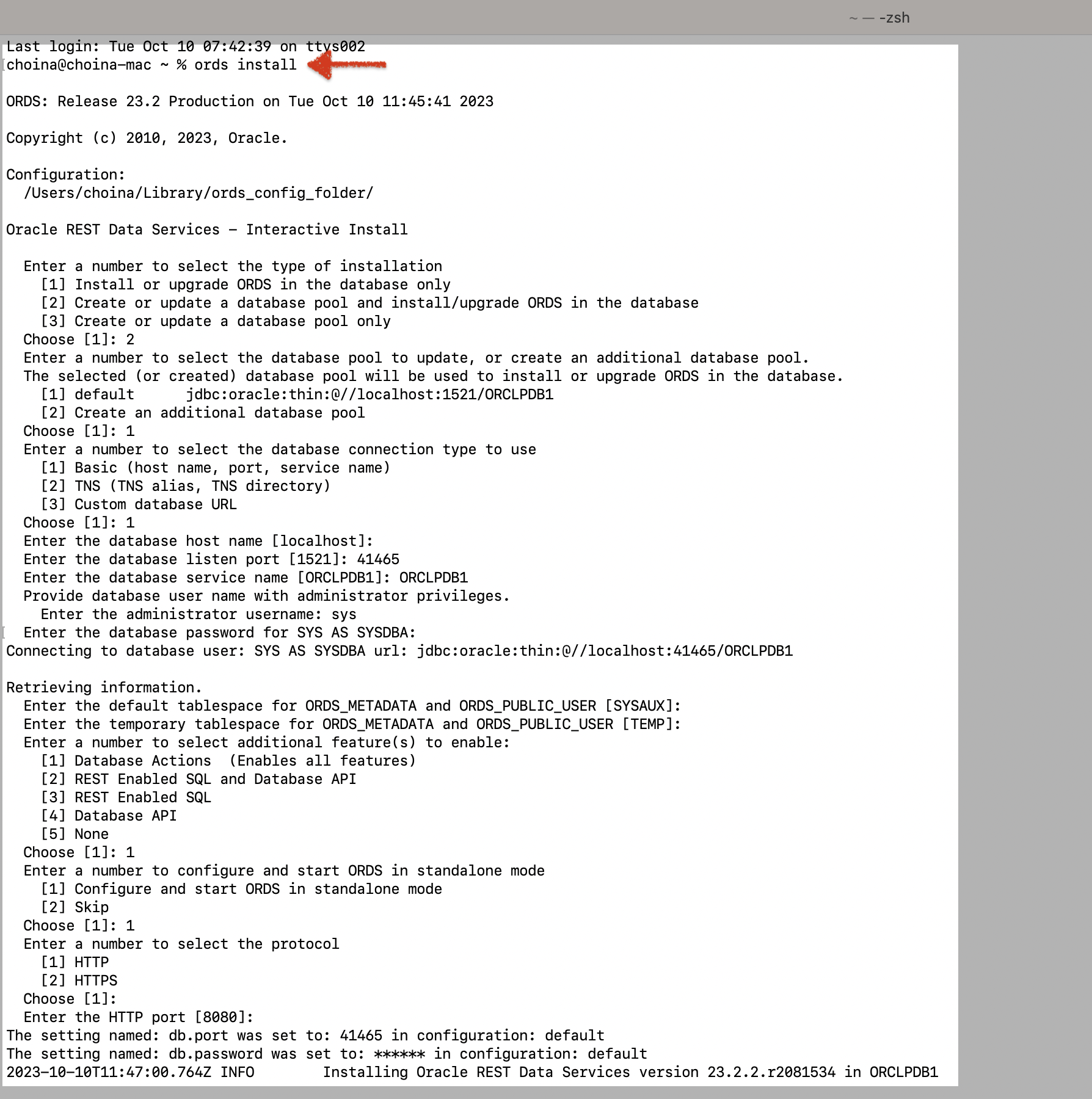
ords install commandThe fine print
NOTE: For a vanilla installation, most of the default prompts are correct. But for working with a podman container, I do not believe all the default settings will work (at least, this has been my experience).
The ORDS Interactive Installer will prompt you with the default settings, where appropriate. You’ll notice the Choose [value]: convention. These settings are okay to use in many steps, but if you mindlessly follow them in specific steps, you might end up with the incorrect ORDS installation for your particular use case.
Select the type of installation
For instance, in the “Enter a number to select the type of installation” step, I’m prompted with the [1] option. For me, that is incorrect; I need to choose [2].
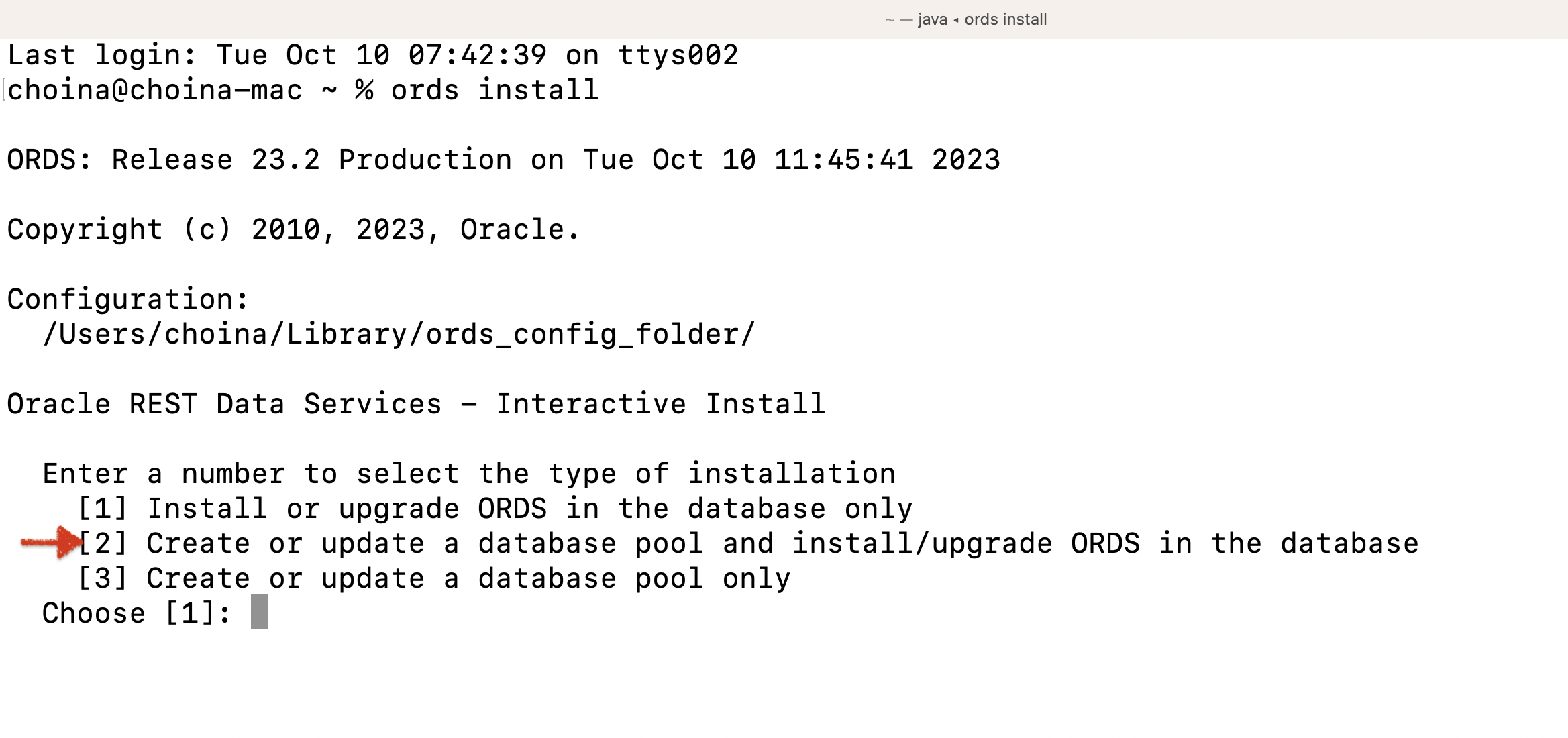
Option [2] I choose you!Database pool to update or create
Things can get tricky here, too. In this step, I WILL choose option [1], but in the next step, I WILL NOT select the default settings (read on about host names, ports, and service names).
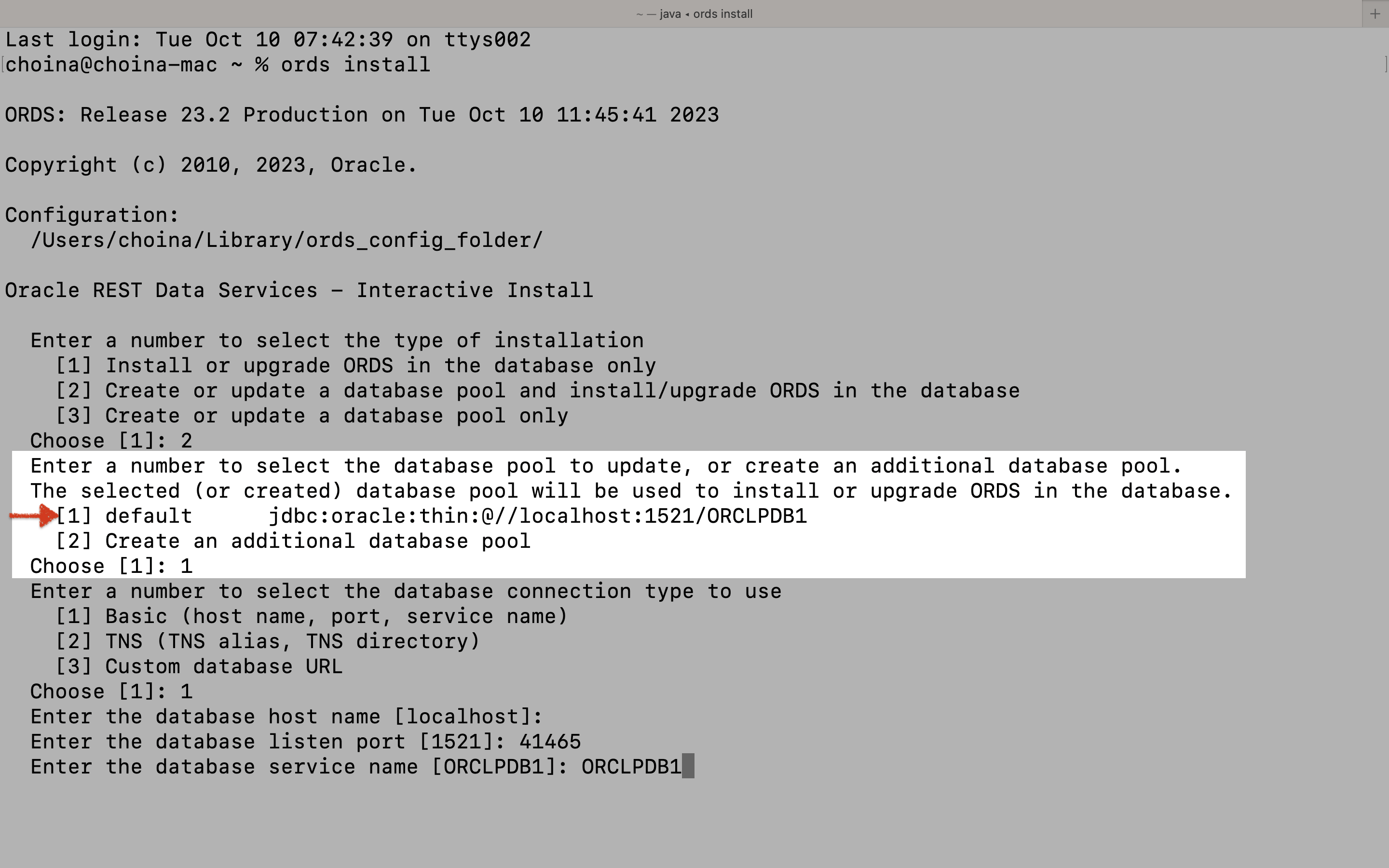
1521 as the port.Selecting the database connection type
And here’s why I won’t use the default settings. It’s because I have mapped the ports to/from my podman containers like this:
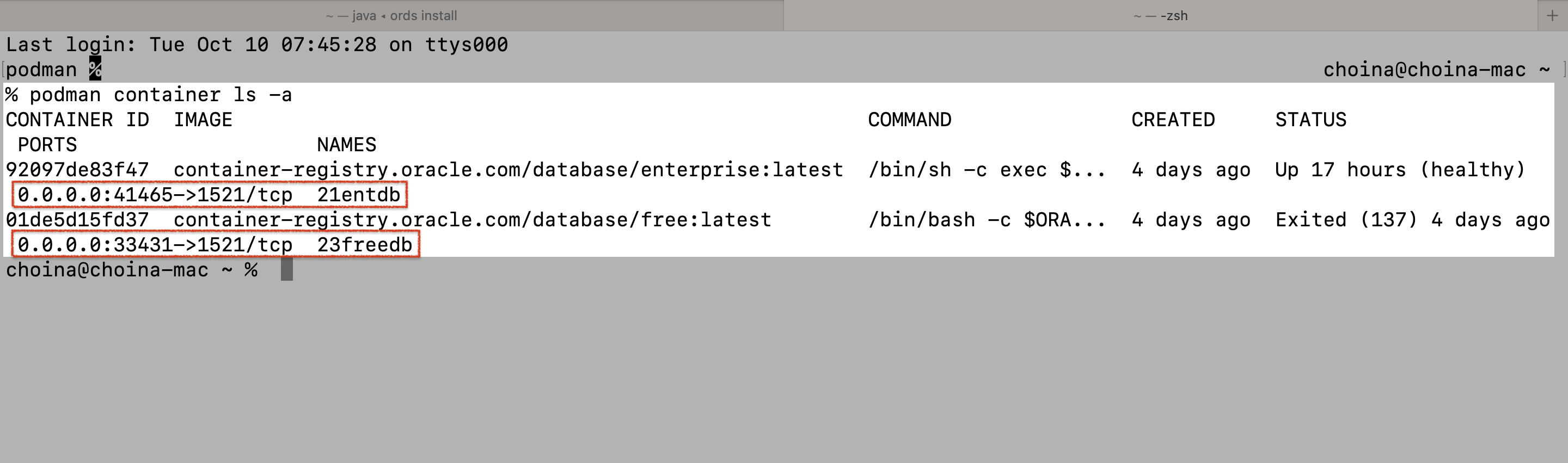
My 21entdb container is set up such that my computer sends and receives podman container traffic on port 41465. Meanwhile, my podman container is set up so that it will send and receive data on port 1521 (which is the default port for Oracle’s TNS Listener).
Another way of looking at this is to imagine port 41465 is sort of spoofing port 1521. Ehh..maybe it’s better to think of it like a pass-through, a proxy, a go-between if you will…but more on this in a second.
Demystifying the connection string
Here, I’ll test both ports, the Container (ORCLCDB) and Pluggable (ORCLPDB1) databases, with various connection strings.
QUESTION: How do I even know my options are ORCLCDB or ORCLPDB1? Well, I learned about them in the container registry documentation.
Using port 1521
First, let’s see what happens when I try to log into my database with SQLcl, using 1521 as the port:
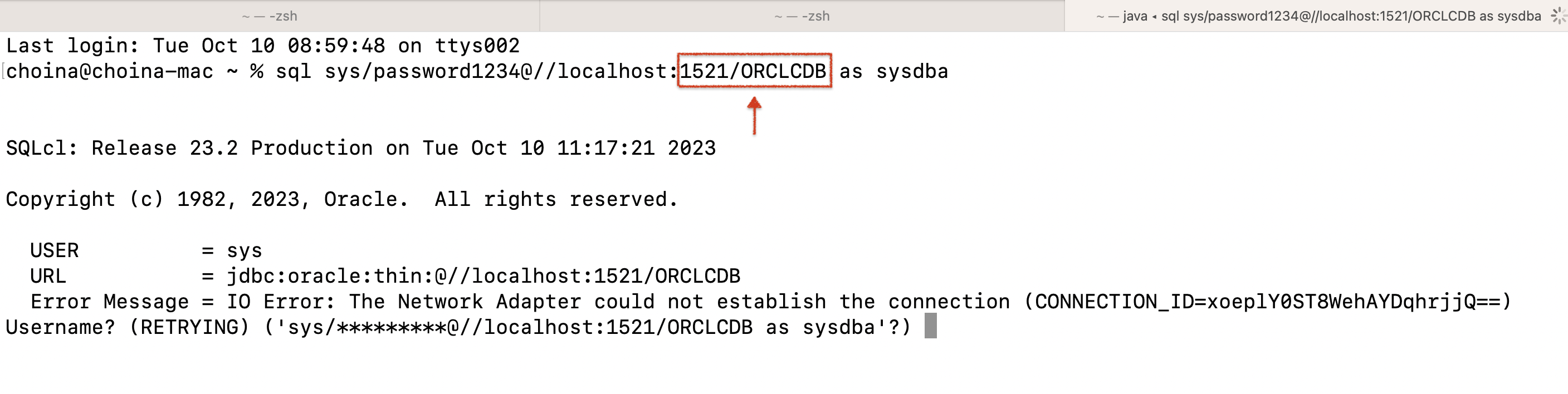
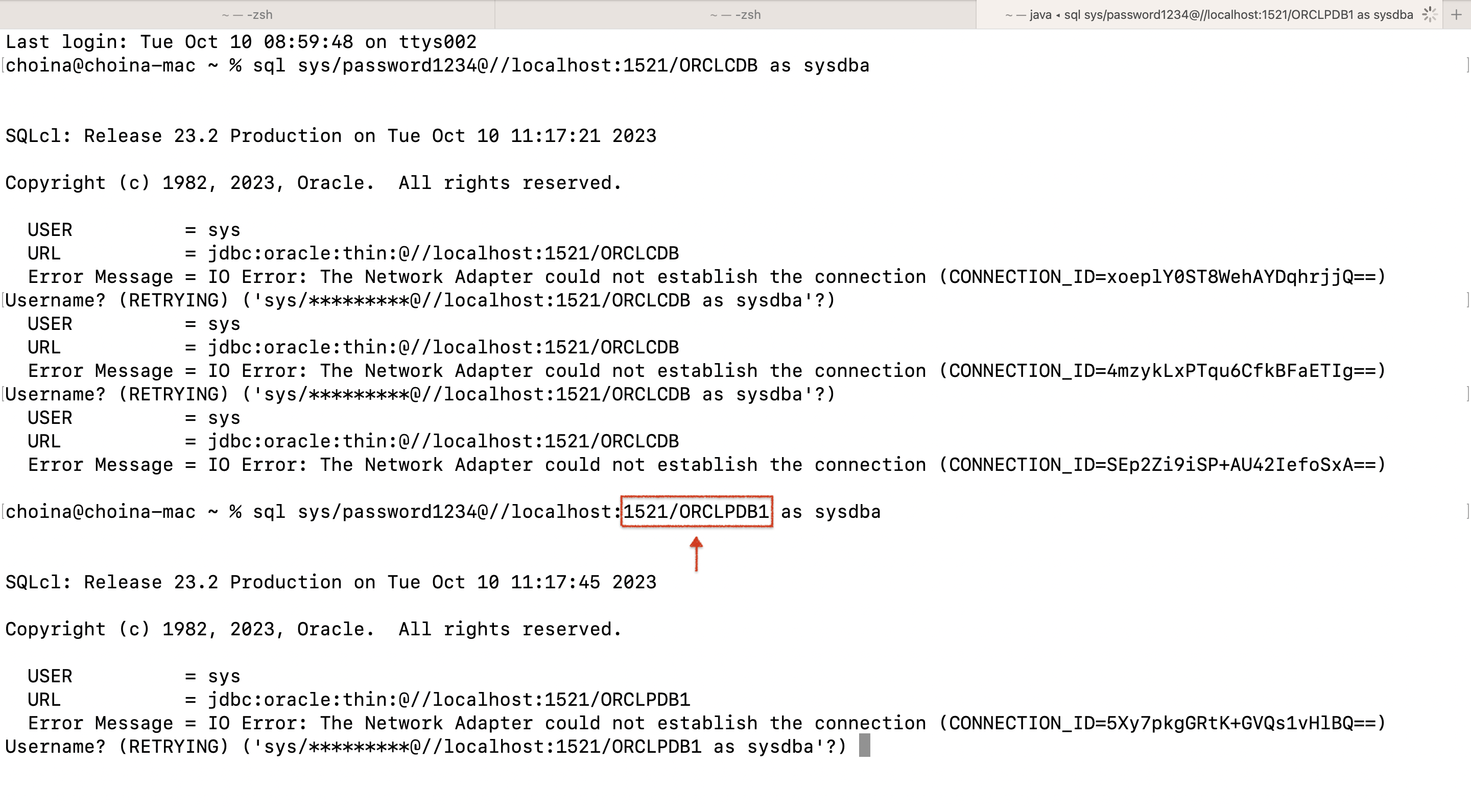
Nothing! Initially, for me, this made no sense! And that’s because, in my mind 1521 is the port that you would expect to connect with! This whole network business was confounding! That was until I realized that you have to use your computer’s port to connect to the podman container (which is listening on port 1521).
Using the port podman assigned to you
Ah-ha! Now, if you make that slight change to the ports, you can connect to your Container (ORCLCDB) and Pluggable (ORCLPDB1) databases.
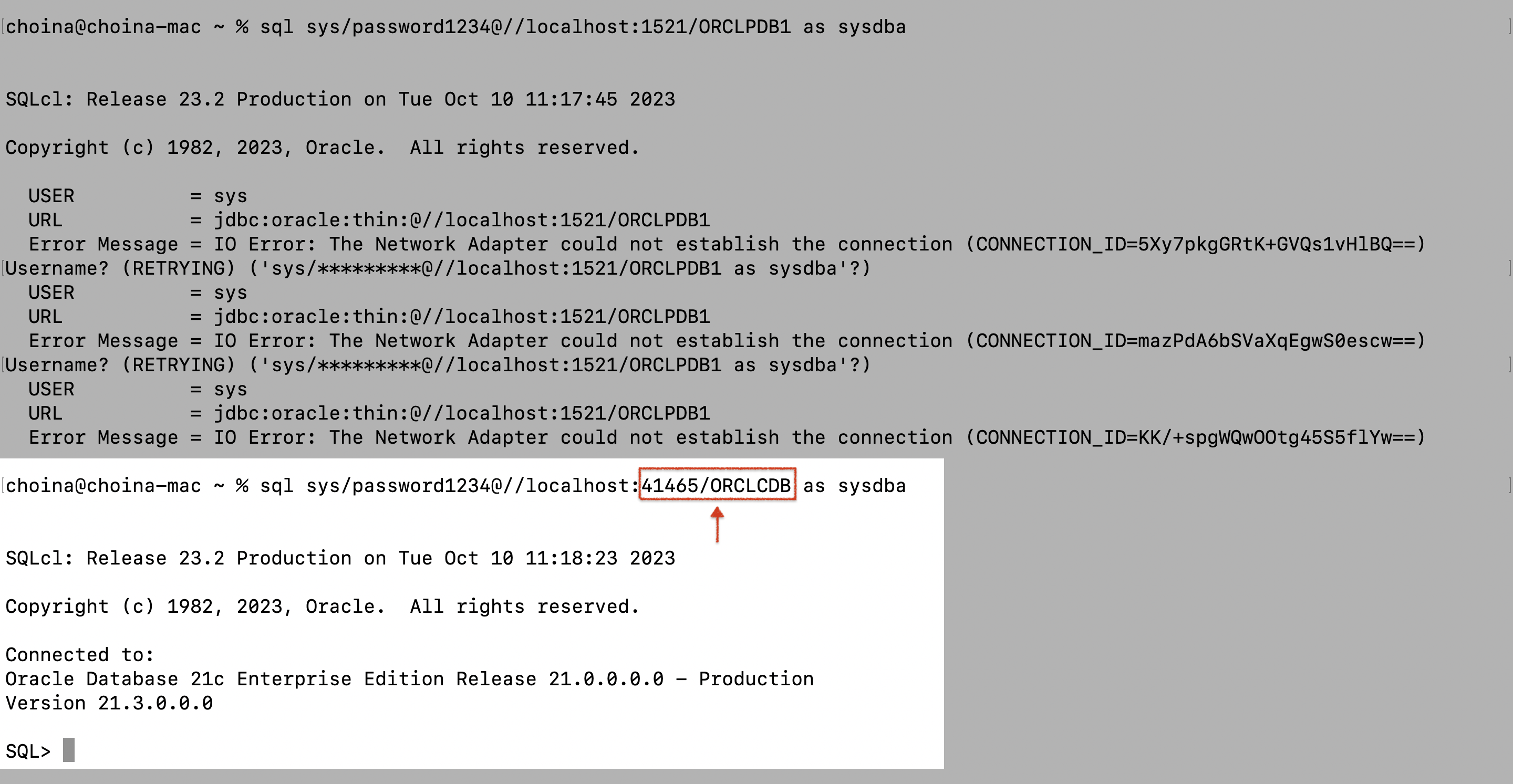
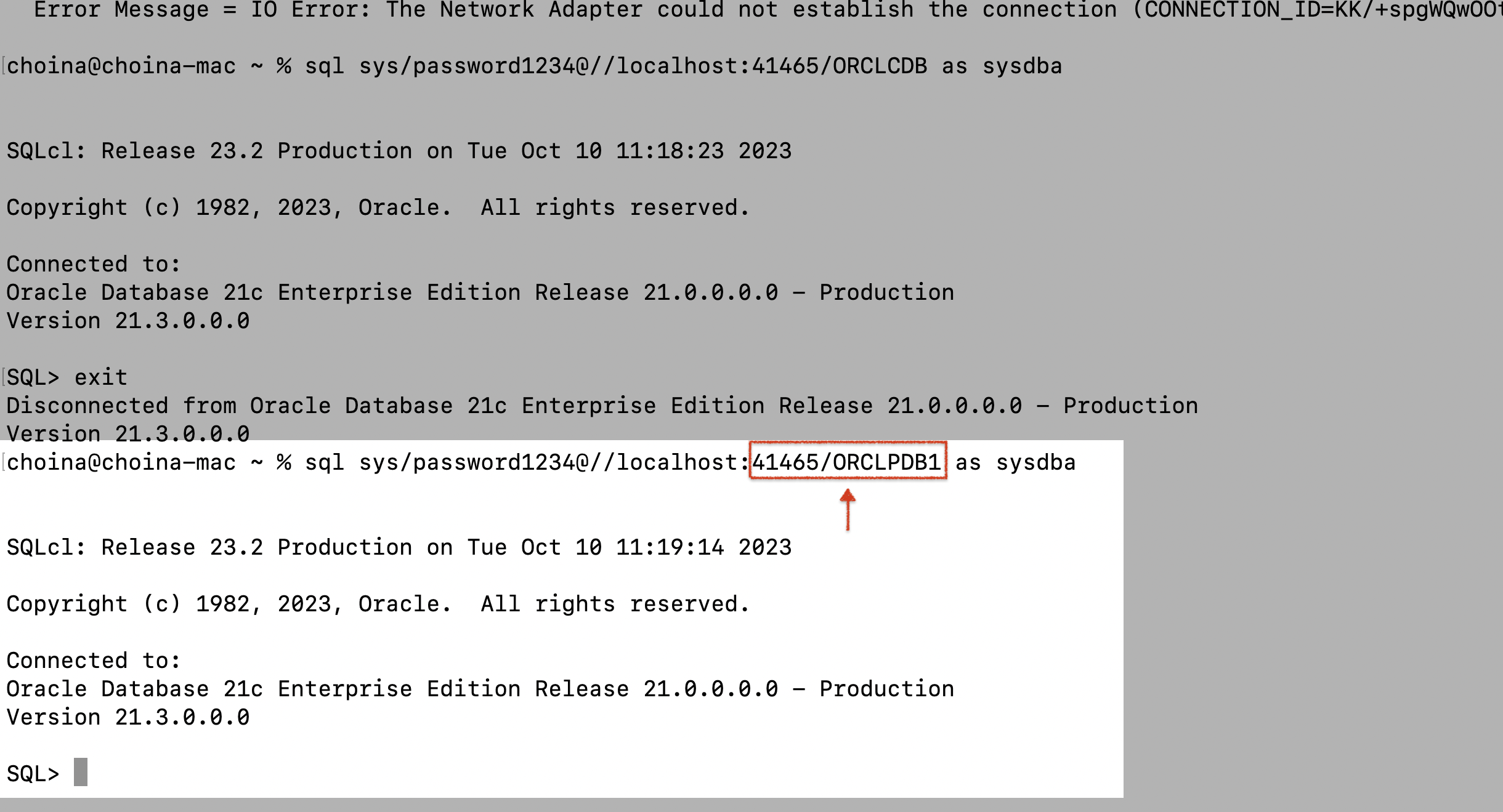
Does this help? Do you have a better understanding of why your port might not be 1521?
Host, port, and service names
You can probably keep the localhost default selection. When it comes to the listen port selection, I must choose 41465 and not 1521. And for the database service name, you could choose ORCLCDB (i.e. Oracle Container Database), but we recommend installing ORDS into a Pluggable Database (read up on this in our ORDS Best Practices). Here you see me do just that; ORCLPDB1 is the ORDS default, but I wanted to highlight why this is the default.
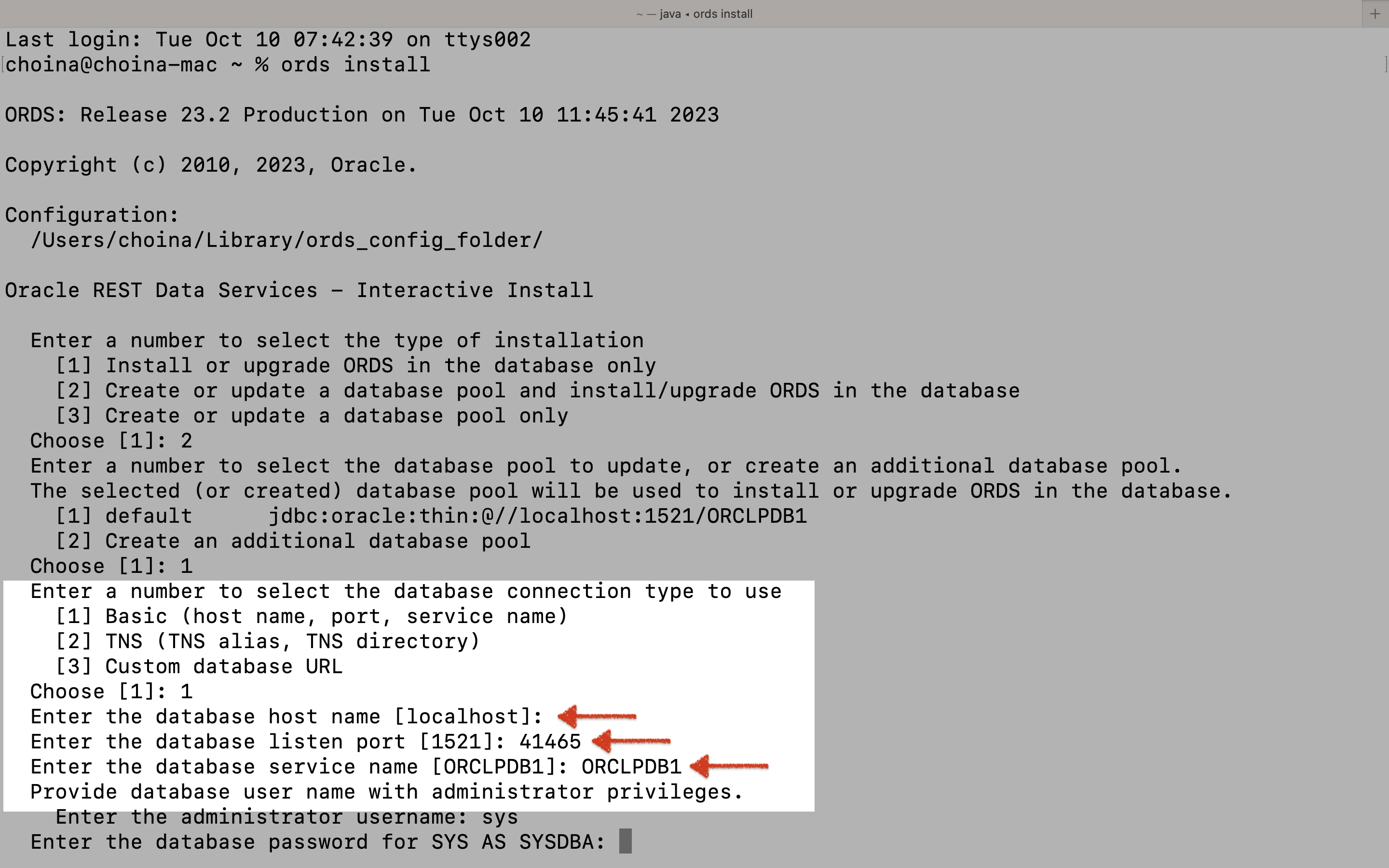
Provide database user
In this step, I’m supplying the username and password of a user with the necessary privileges to log into the database to complete the ORDS installation. In this case, unsurprisingly, it is the SYS user (the default). We also have an ORDS Installer Privileges script you can execute if you’d rather grant another user privileges to install, upgrade, repair, and uninstall ORDS. You can find more details on that script here.
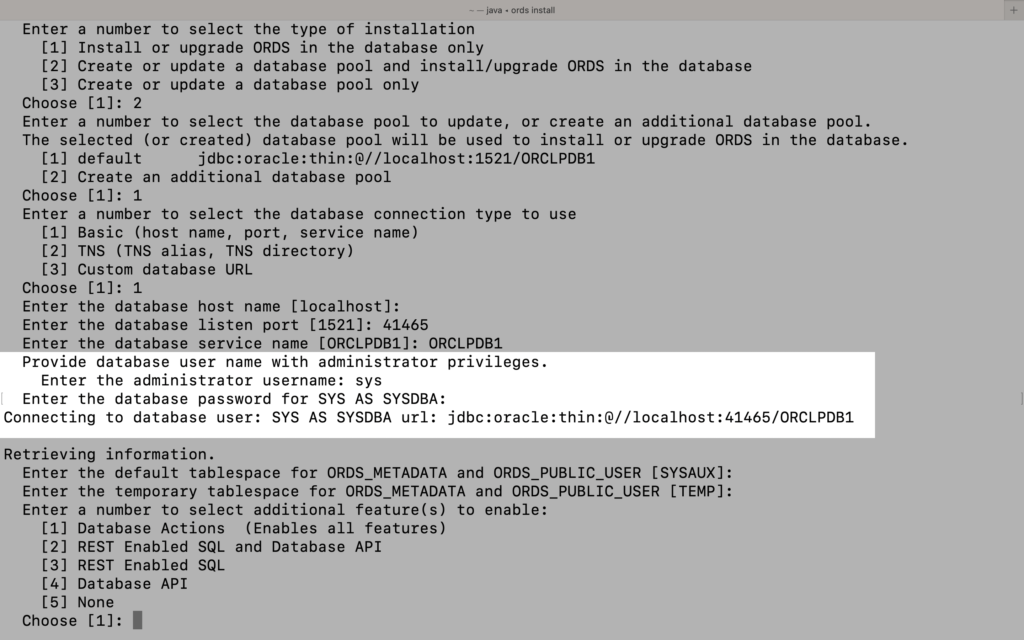
Enabling features
This isn’t the final ORDS install step; this is just the last step I wanted to point out. The default here is also [1]. And I think you should keep it like that, here’s why. When you select [1], you’ll also give users access to Database Actions – the Graphical User Interface (which shares much in common with the SQL Developer desktop client). Once you start using Database Actions, it’s hard to stop.
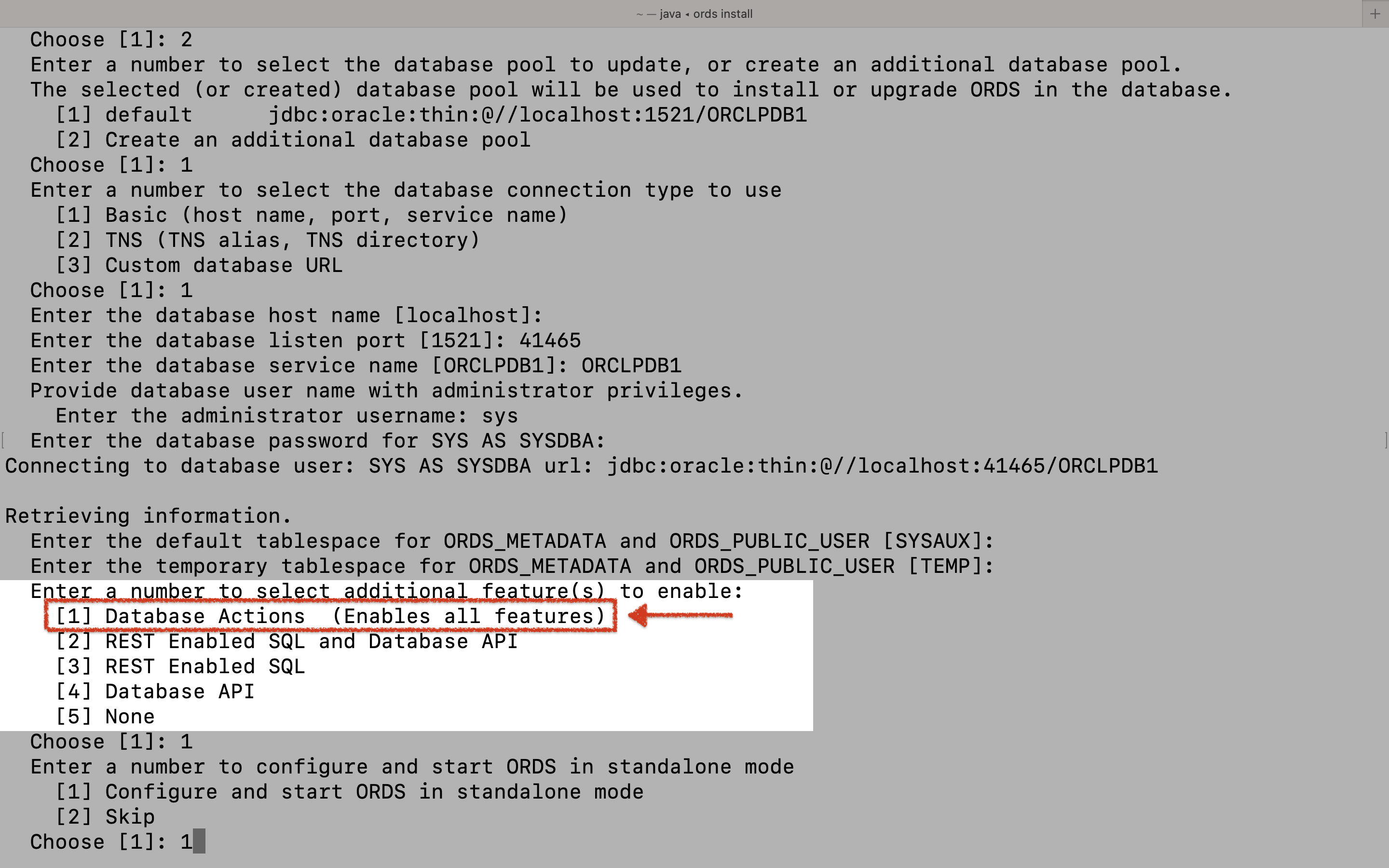
[1].NOTE: You'll also be enabling the REST-enabled SQL service (as well as the Database API). I recently wrote about the ORDS REST-Enabled SQL Service; it's very cool, and you should check out that article here.
The end
Aaanndd, that’s my time. They’re flashing the lights, so I have to get off the stage 🙁. Hopefully, this note will be helpful when you create some containers from images on the Oracle Container Registry. And if you think you might like to tinker with ORDS, bookmark this post so you can refer to it later!
Follow
And don’t forget to follow, like, subscribe, share, taunt, troll, or stalk me!
Leave a Reply