Tag: Containers
-
ORDS install considerations: choosing the correct host, port, service name, and pluggable database when the database is in a podman container
The other day, I wrote about how I had to start from scratch on my podman containers 😢. I’m now at the step where I need to reinstall ORDS in these two new database containers (21c and 23c). And since I’m doing this install yet again, I figured I would point out some things I’ve…
Written by
-
Podman container is unhealthy with Oracle database images
Problem Description You’re working with podman containers (maybe like me – the ones from the Oracle Container Registry), and when you execute the podman ps command, you see something like this in the standard output: In this case, I already had another container with an Oracle 21c database; that one was healthy. I previously wrote up a…
Written by
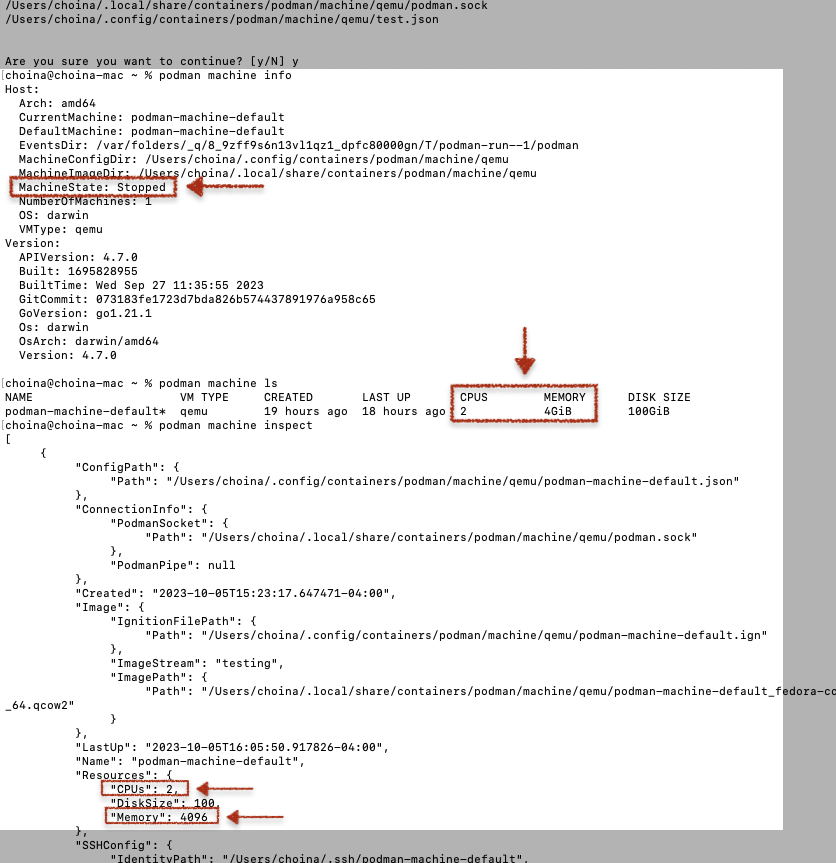
-
User Guide: Oracle database in a Podman container, install ORDS locally, and access a SQL Worksheet on localhost
Summary The title says it all. I’ve run through this about ten times now. But I’ll show you how to start a Podman container (with a volume attached) and install ORDS on your local machine. And then, once installed, we’ll create and REST-enable a user so that the user can take full advantage of Oracle…
Written by
-
Podman, Oracle Container Registry, and SQLcl
Containers are kind of like terrariums.
Written by
