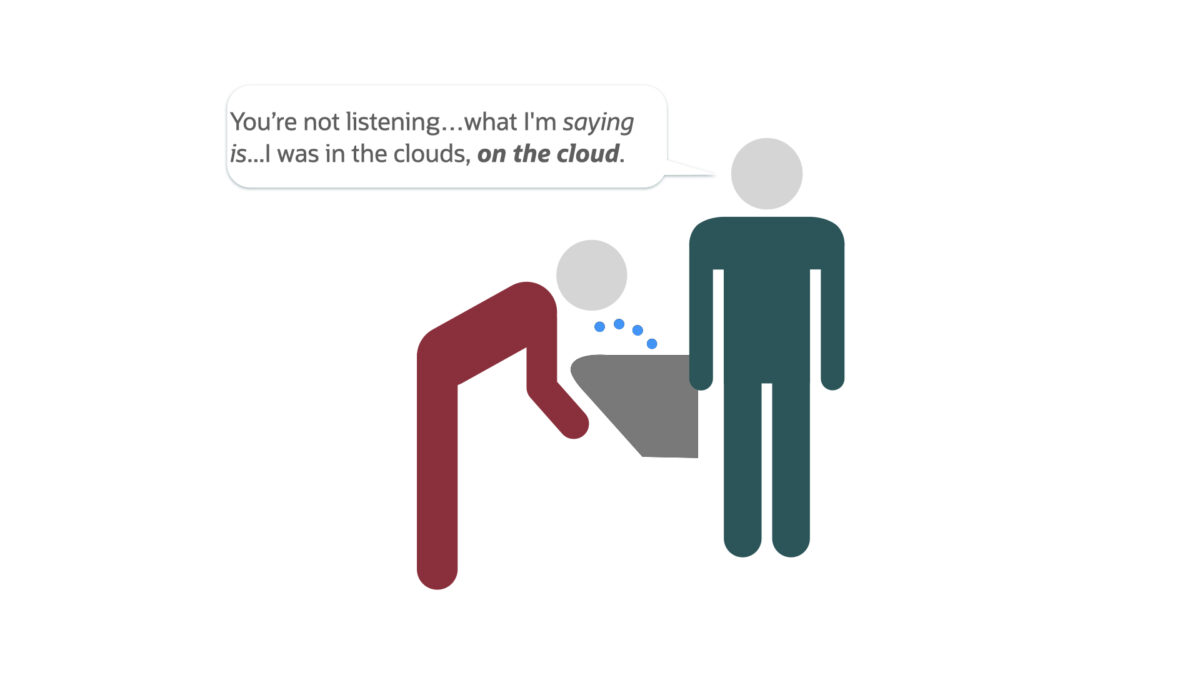Category: OCI
-
Add Primary and Foreign Keys to your Oracle Autonomous Database
I’m not a Database Administrator, but I feel as though I may be slowly evolving into one… In a previous post, I left myself the task of correcting the html on a proposed Python/Flask/ORDS/Autonomous Database application. My then next step was to add a search bar (which I did): Although this was a small step…
Written by
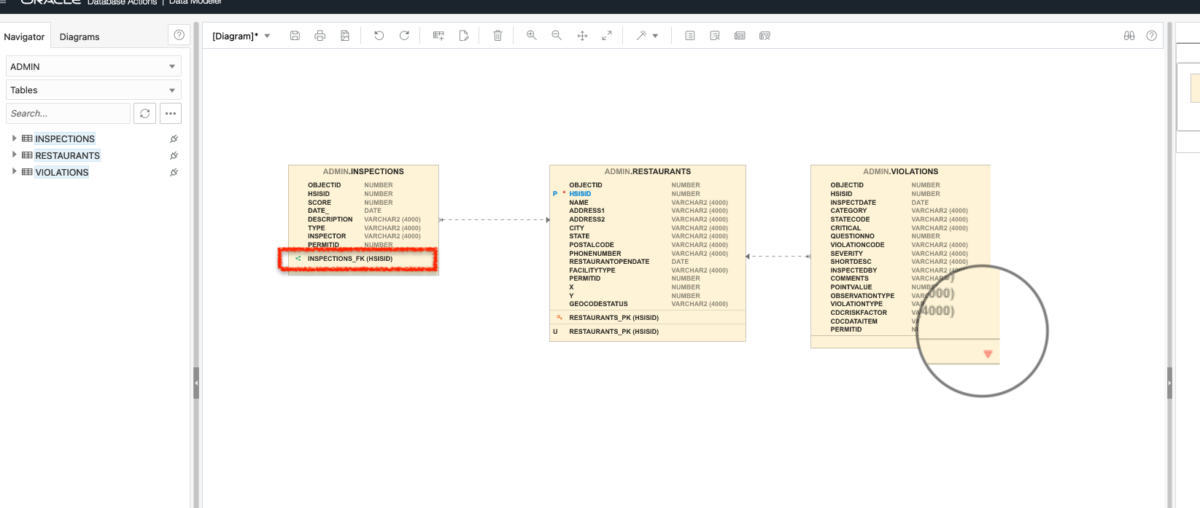
-
Project Overview: python – flask – ORDS – Autonomous Database
Update For the past week and a half I’ve been immersed in learning how python and flask interact with each other so a developer can create a quick/crude web application. I’ve also spent time becoming more familiar with virtual environments (as they pertain to python + flask), jinja, and WTForms (I’m sure I’m forgetting other…
Written by

-
Create a user in Oracle Autonomous Database [for Dummies]
Creating an additional user in your Oracle Cloud Infrastructure (OCI) is not the same thing as creating an additional user in your Autonomous Database (ADB).
Written by
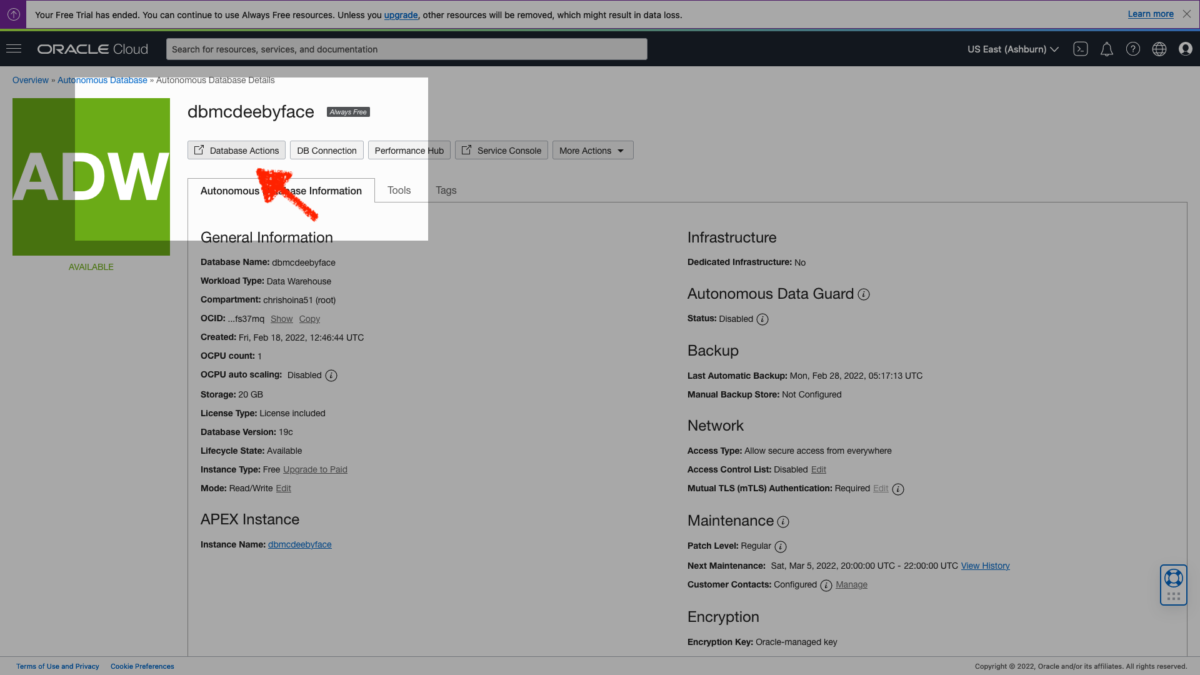
-
Table Prep: Data loads and time zones
With my Autonomous Database up and running,I needed to find some data to upload.
Written by

-
An Oracle Autonomous Database workshop: here is what I learnt
“…For someone who isn’t familiar with System or Database Administration, this was helpful and it made approaching ‘infrastructure’ so much more accessible and seemingly less daunting…”
Written by